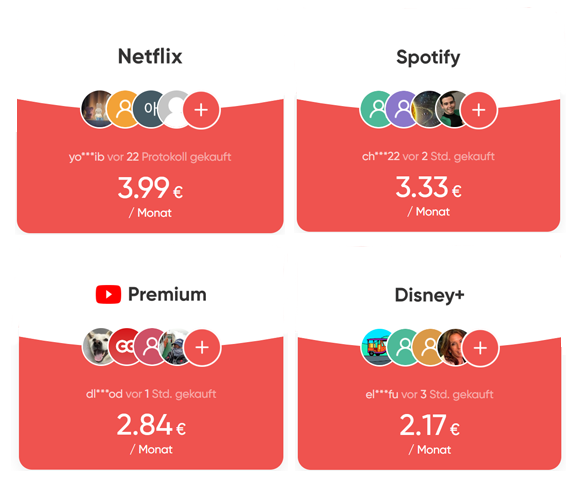Android Auto (AA) can be displayed in the SYNC 3 and serve as an alternative to the SYNC 3. This is usually done by connecting a cell phone with a cable. Android Auto Wireless – i.e. without a cable is not possible in the SYNC 3. Of course there are ways and means like I showed in the video below.
Issues & Solutions
However, some users are having trouble getting Android Auto to work at all. This can have various causes. If Android Auto does not work, the following can help:
- Check if Android Auto works with another phone to rule out that your phone has a problem
- If Android Auto works with another phone, it’s your phone. This can have many causes. Check if your mobile phone software is up to date in the settings. If the software is up to date, uninstall and reinstall Android Auto from the phone. Also update all other apps via the PlayStore and try again.
- If the other cell phone doesn’t work either, it’s not your cell phone. Next, try two or three other (higher quality) USB cables. e.g. this one CLICK
- If it’s not the USB cable, it could be the SYNC 3. Factory reset SYNC 3 and try again.
- If this step doesn’t work either, your SYNC 3 version may have a problem. Update SYNC 3 either via the official Ford update site (different versions available depending on VIN – not always up-to-date) or download the packages here from my site.
- Then check everything again, your cell phone, another cell phone, another cable. Possibly there is or was not just one but several errors.
- If this still does not work, it may also be that the USB interface has a problem. This must then be replaced. There has also been positive feedback that this has fixed the problem. You can find them here CLICK