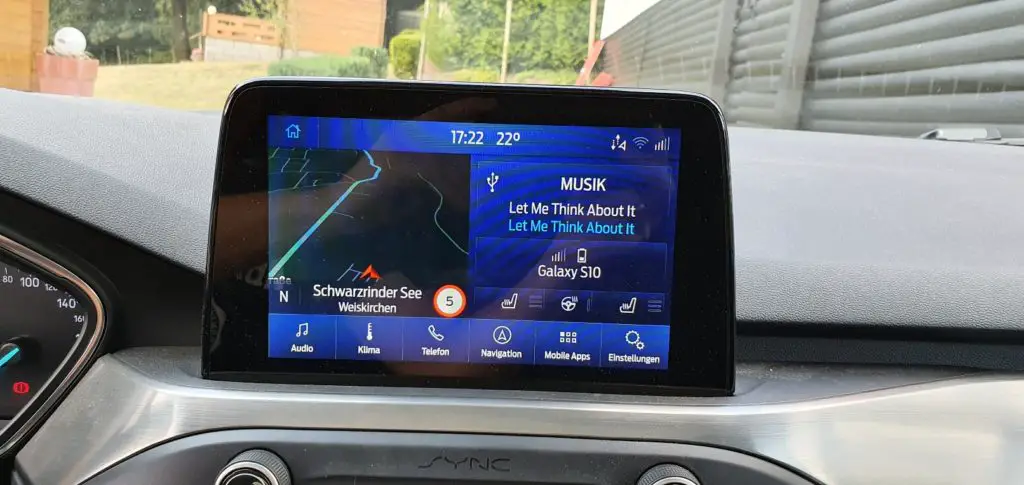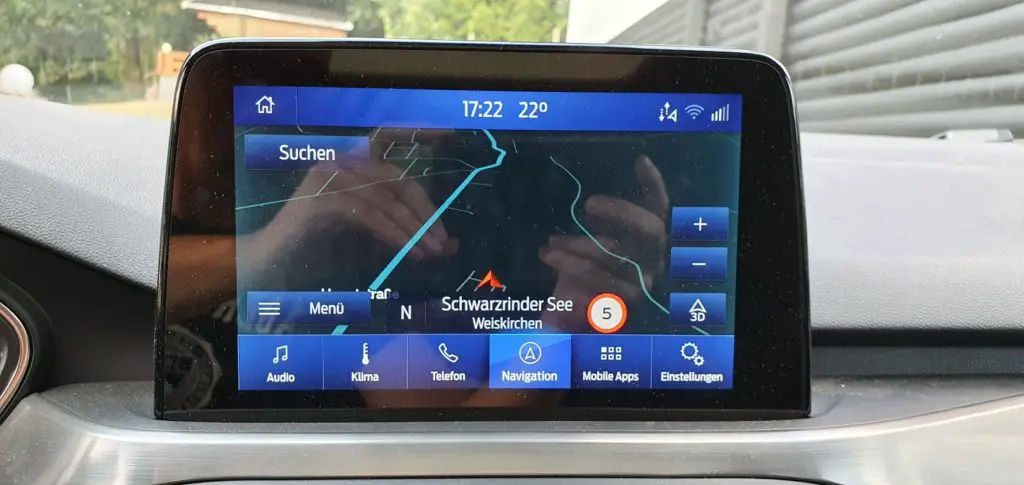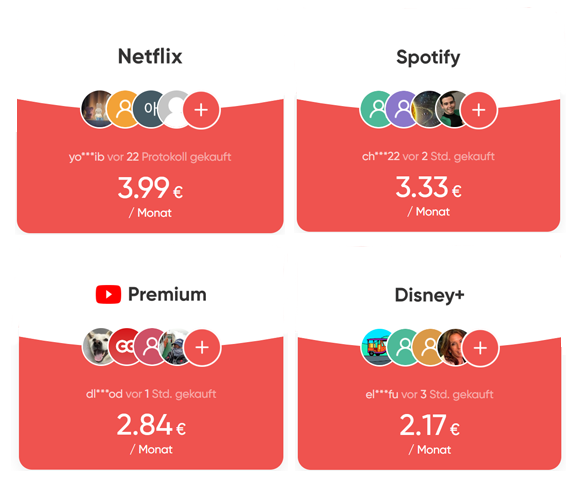I’m trying to collect all the information that has to do with the MK4 and the module programming via the configuration menu. With each new FORScan version, more and more points can be easily programmed using the so-called configuration. Not every point that is available actually works with our focus or several points have to be changed, sometimes in different modules.
If you have any remarks or comments, I would be happy to hear from you.
As always, everything is at your own risk!
Activate individual functions
Only one module affected
APIM Module
Extended car and driver assistance setting options in SYNC
Drive Assistance
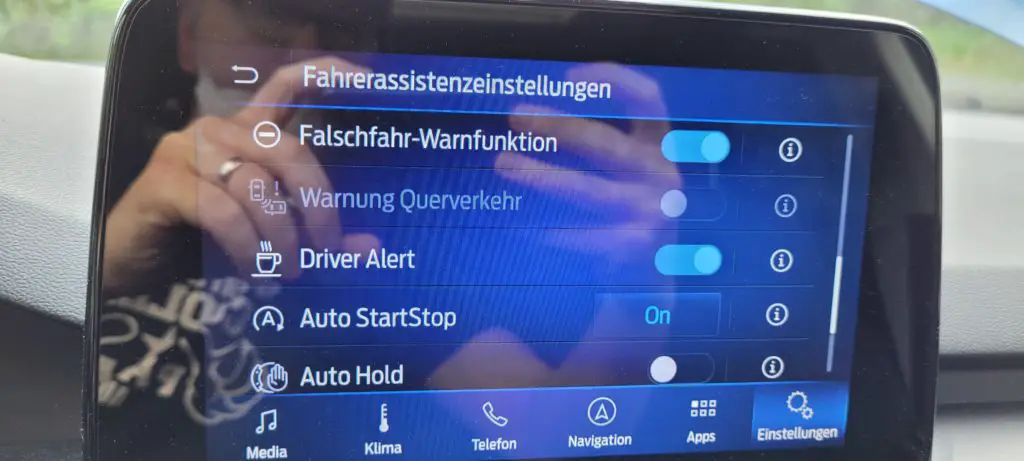
Centerstack Settings = enabled (Important ! – Unlocks the additional menu item “Driver assistance settings” in the sync)
Lange Change Assist = enabled
Lane Change Indicator = enabled
Auto Start Stop = enabled
Auto Hold = enabled
Driver Alert System (DAS) = enabled
Silent mode control function = enabled
Wrong way Alert = enabled
Trailer Blind Spot = enabled (not yet tested with trailer)
Blindspot Trailer Tow (BTT) Lite = enabled (not yet tested with trailer)
Intelligent Speed Assistance = enabled (Inactive – menu items cannot be selected)
Adaptive Cruise Control = enabled (Inactive – menu items cannot be selected)
Adaptive Cruise Control Menu = enabled (Inactive – menu items cannot be selected)
Intelligent Adaptive Cruise Control = enabled (Inactive – menu items cannot be selected)
Vehicle
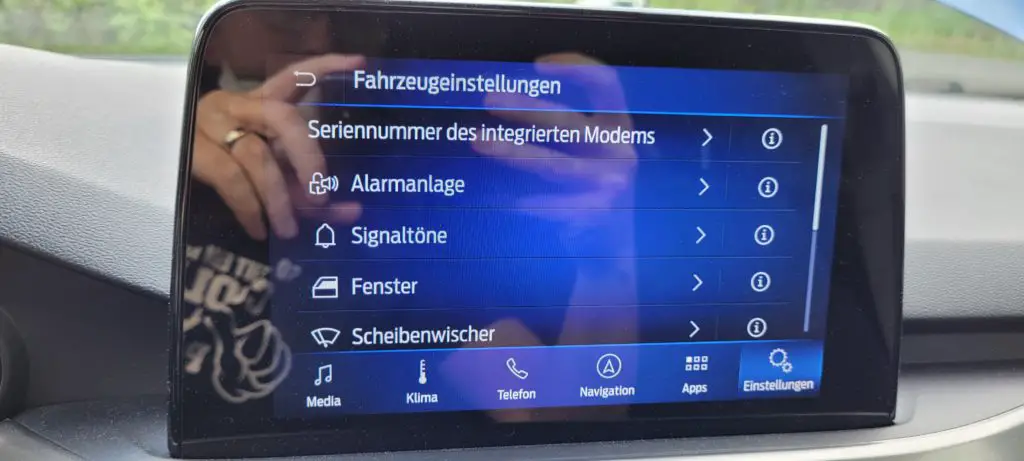
Information chimes = enabled
Warning chimes = enabled
Global Window Close = enabled
Global Window Open = enabled
Rear wiper on reverse gear = enabled
Courtesy wipe after wash = enabled
Autolamp Delay = enabled
Auto Relock = enabled
Locking Feedback Visual = enabled
Locking Feedback Audible = enabled
Auto Lock Control Function = enabled
Auto Unlock Control Function = enabled
Park Lock Control = enabled
Intelligent Access Menu = enabled
Mirrors Autofold = enabled
Alarm on Exit = enabled (Inactive – menu items cannot be selected)
Perimeter Alarm Guard Reminder = enabled (Inactive – menu items cannot be selected)
Perimeter Alarm Guard /w reduced guard control function = enabled (Inactive – menu items cannot be selected)
Display air conditioning menu in SYNC
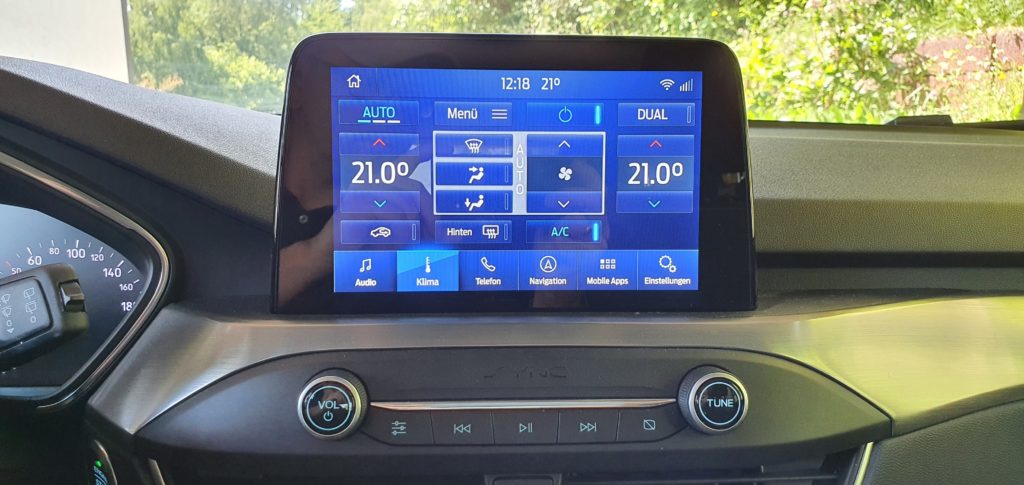
Climate Control Type = Automatic
Climate Domain = enabled (required from SYNC 3.4 in addition to the Climate Control Type)
If strange values are then displayed in the on-board computer during navigation, try one of the following values:
Navigation Repeater Format = Motorolla or Intel Video – How-To
Video – How-To
Extended AC menu
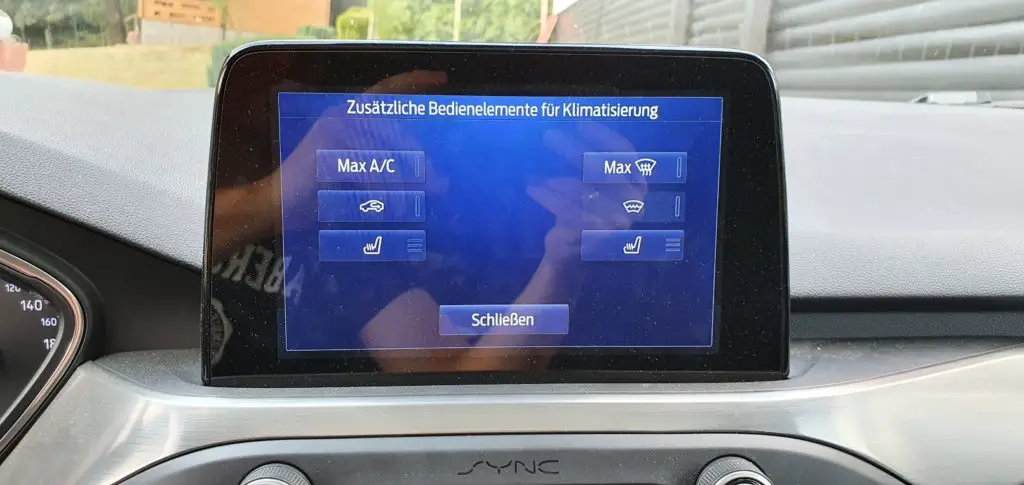
Heated Windshield Management – enabled
Extended air conditioning menu in SYNC for windscreen heating
Rear window heating – enabled
Different themes / visual designs
Visual Design Variants = Lincoln (or others, works up to SYNC 3.3, from SYNC 3.4 only to a limited extent)
Seat heating in SYNC
Seat Button Icons – Heated Seats Video – How-To
Video – How-To
Different start animations
Splash Screen – Choose one Video – All Boot animation
Video – All Boot animation
BdyCM Module
With daytime running lights also switch on the rear light
DRL include park lamps – enabled Video – How-To
Video – How-To
Fog lights as cornering lights
Fog Lamp usage = cornering (lights up when you steer in the corresponding direction. With iLEDs, this option is switched off because the iLEDs light up to the left or right) Video – How-To
Video – How-To
IPC
Switch off warning tones
Chimes Driver Belt Minder – disabled (driver belt reminder)
Chimes Mid Passanger Belt Minder – disabled (seat belt reminder for rear seats)
Chimes Passanger Belt Minder – disabled (passenger belt reminder)
Chimes Vehicle running with door open – disable (sound with engine running and door open)
Power Liftgate Control – disabled (switches off the warning tone with the electric tailgate)
Hong when activating double lock
Locking Feedback Visual = enable (Blinker lights up twice)
Locking Feedback Audible = enable (Honk signal) Video – How-To
Video – How-To
Oil Remaining time

Oil Change Reminder = Disable
Oil Minder Distance/Time = Enable Video – How-To
Video – How-To
12V Power Socket & USB – Set time until shutdown
Power Point Timeout,s = X (Sekunden)
ACM
Disable Fake engine sound (for ST Variant)
Software Engine Sound Enhancement (ESE) = Disable Video – How-To
Video – How-To
SCCM
Set Steering Wheel Temperature
Heated Steering Wheel Temperature Level = Disable Video – How-To
Video – How-To
HVAC
Set Heated Sets Temperature
Front Left Heated Seats High Setting, °C = Temperature Value
Front Left Heated Seats Low Setting, °C = Temperature Value
Front Left Heated Seats Medium Setting, °C = Temperature Value
Front Right Heated Seats High Setting, °C = Temperature Value
Front Right Heated Seats Low Setting, °C = Temperature Value
Front Right Heated Seats Medium Setting, °C = Temperature Value Video – How-To
Video – How-To
Unlock more complex functions
Several modules affected
Alarm system
Receiving various feedback that it is working, but also receiving feedback that it is not working. There seem to be other factors influencing the whole thing.
BdyCM
Perimeter alarm – enabled
Panic Alarm Mode – enabled
Alarm Horn Sound – enabled
Alarm Sound Type – Vehicle Horn
mechanical alarm – enabled
IPC
Perimeter alarm guard control – enabled
Perimeter Alarm guard reminder – enabled
Perimeter alarm chimes – enabled or disabled (chimes will play before alarm starts)
Automatic locking at 20 km / h
BdyCM
automatic lock – enabled
IPC
automatic lock – enabled (menu appears in the board computer and then the function can be activated) Video How-To
Video How-To
Display two traffic signs in the board computer
This function is normally only available if the technology package is booked. The prerequisite is therefore the technology package or the camera version Bx or Cx. If you get only one traffic sign despite the technology package, you can check the following parameters or simply try it out, even if you do not have a technology package.

IPC
Speed Limit Information Function: enabled
Traffic Sign Recognition (TSR): enabled or disable (depends on your configuration – try it out)
IPMA
Traffic Sign Recognition: SLOIF
Traffic Sign Recognition Mode: Fusion (map data + camera data) Video How-To
Video How-To
Turn off Daytime Running Lamps
BdyCM
DRL Conditions = Option B
IPC
Daytime Running Lamps Menu = Enabled
Silent Mode
APIM
Silent Mode control function = Enabled
IPC
Silent Mode control function = Enabled
Auto High Beam (AHB)
APIM
Auto High Beam Control Function = enable
Menu – Auto High Beam = auto high beam
IPC
Auto High Beam Telltale = enable
Menu – Auto High Beam = auto high beam
IPMA
High Beam Configuration = adaptive high beam control
Customer Preferences – AHB – Personal 1 = enable
Customer Preferences – AHB – Personal 2 = enable
Customer Preferences – AHB – Personal 3 = enable
Customer Preferences – AHB – Personal 4 = enable
Customer Preferences – AHB – Vehicle = enable
BCM
Auto High Beam (AHB) = enable
SCCM
Auto High Beam (AHB) per AS-Built = 724-02-01 xxxx x8xx xx